Windows 10 Focus assist (Quiet hours)
Start > Windows Settings > System > Focus assist

윈도우10 집중 지원 (이전 버전의 Windows 10에서 방해 금지 모드)
시작 > Windows 설정 > 시스템 > 집중 지원

CMD (Command Prompt) 명령 스크립트
이 두 명령 모두 0으로 설정되어 있어, 현재 설정된 상태에서는 조용한 시간이 자정부터 자정까지로 설정되어 있습니다. 이는 사실상 집중 지원(조용한 시간)이 전혀 작동하지 않게 하는 설정입니다(조용한 시간의 시작과 끝이 동일하기 때문에).
- EntryTime: 조용한 시간의 시작 시간을 설정합니다.
- ExitTime: 조용한 시간의 종료 시간을 설정합니다.
reg.exe ADD "HKCU\SOFTWARE\Policies\Microsoft\Windows\CurrentVersion\QuietHours" /v EntryTime /t REG_DWORD /d "0" /f
reg.exe ADD "HKCU\SOFTWARE\Policies\Microsoft\Windows\CurrentVersion\QuietHours" /v ExitTime /t REG_DWORD /d "0" /f- reg.exe ADD: reg.exe는 Windows에서 레지스트리 키와 값을 관리하는 명령줄 도구입니다. ADD는 새로운 레지스트리 값을 추가하거나 기존 값을 수정할 때 사용됩니다.
- "HKCU\SOFTWARE\Policies\Microsoft\Windows\CurrentVersion\QuietHours": 이 부분은 레지스트리 경로를 나타냅니다. HKCU는 "HKEY_CURRENT_USER"를 의미하며, 현재 사용자의 레지스트리 하이브를 가리킵니다. SOFTWARE\Policies\Microsoft\Windows\CurrentVersion\QuietHours는 Quiet Hours 설정과 관련된 키(폴더)입니다.
- /v EntryTime: /v는 레지스트리 값의 이름을 지정하는 옵션입니다. 여기서 설정하려는 값은 EntryTime입니다. 이 값은 Quiet Hours가 시작되는 시간을 제어합니다.
- /v ExitTime: 이 값은 Quiet Hours가 종료되는 시간을 제어합니다.
- /t REG_DWORD: /t는 레지스트리 값의 데이터 형식을 지정하는 옵션입니다. REG_DWORD는 32비트 정수를 나타내는 데이터 형식입니다.
- /d "0": /d는 레지스트리 값 데이터를 지정하는 옵션입니다. 여기서는 0이라는 값을 EntryTime에 설정하려는 것입니다. 이 값이 0으로 설정되면 Quiet Hours가 시작되는 시간이 0으로 설정됩니다. 이 값이 어떻게 해석되는지는 시스템 설정에 따라 다를 수 있습니다. 예를 들어, 0이 자정(00:00)을 의미할 수 있습니다.
- /f: /f는 동일한 이름의 레지스트리 값이 이미 존재할 경우, 확인 메시지 없이 덮어쓰라는 옵션입니다.
윈도우 설정 참고 사이트 URL (Reference site URL for Windows settings)
https://appuals.com/how-to-change-windows-10-quiet-hours-focus-assist-automatic-rules
2 Methods to Change Quiet Hours (Focus Assist) Automatic Rules
Some users have reported being unable to customize the automatic rules for the Quite hours feature in Windows 10. This is understandable considering the
appuals.com
Set the time Quiet Hours begins each day (EntryTime)
| Registry Hive | HKEY_CURRENT_USER |
| Registry Path | SOFTWARE\Policies\Microsoft\Windows\CurrentVersion\QuietHours |
| Value Name | EntryTime |
| Value Type | REG_DWORD |
| Default Value | 0 |
| Min Value | 0 |
| Max Value | 1439 |
Set the time Quiet Hours ends each day (ExitTime)
| Registry Hive | HKEY_CURRENT_USER |
| Registry Path | SOFTWARE\Policies\Microsoft\Windows\CurrentVersion\QuietHours |
| Value Name | ExitTime |
| Value Type | REG_DWORD |
| Default Value | 360 |
| Min Value | 0 |
| Max Value | 1439 |
마이크로소프트 지원 URL (Link to Microsoft Support Web Page)
Turn off notifications in Windows during certain times
Turn off notifications in Windows during certain times - Microsoft Support
Do not disturb allows you to avoid distracting notifications when you need to stay focused. It's set by default to activate automatically when you're duplicating your display, playing a game, or using an app in full screen mode. You can control any or all
support.microsoft.com
- E N D -
소프트엑스 XTRM
SOFTware unknown X of XTRM 컴퓨터 유지보수 기술 공유 채널입니다.
www.youtube.com
<소프트엑스 XTRM 추천영상>
^^*



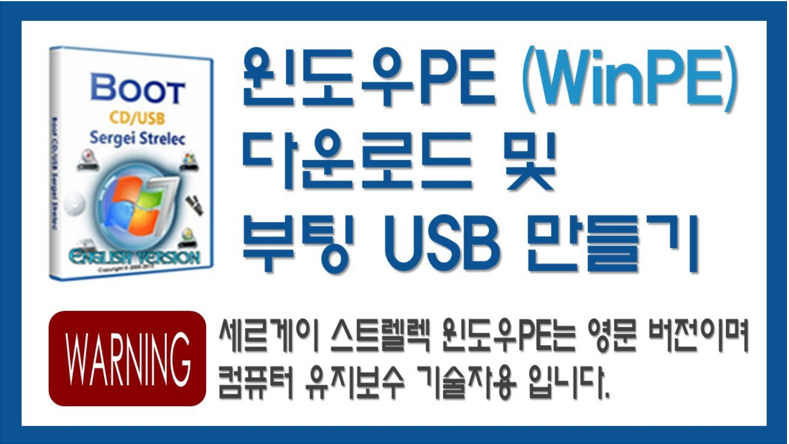




댓글